It happens to the best of us – So you’ve accidentally dropped… ehm… water on your laptop, you’ve resorted to using an external keyboard, but the internal keyboard keeps bugging you by sending unwanted key combinations… Here’s what to do:
Open the “Terminal” app (under Applications > Utilities), then type the following command:
sudo kextunload /System/Library/Extensions/AppleUSBTopCase.kext/Contents/PlugIns/AppleUSBTCKeyboard.kext/
Enter your password, press Enter, and there you go! Your internal keyboard should be deactivated! You will need to repeat this command every time you start up your computer.
Happy typing! 🙂
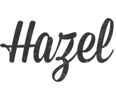
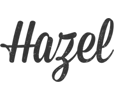
No Comments